 |
Removes features from the surface by applying a low-pass and high-pass, two-dimensional filter. Filtering is determined by selecting one of three predetermined cut-off lengths, or by entering a custom value. Active cut-off lengths are determined by the dimensions of the image. There are two filtering methods available, Gaussian and Spline. |
The Spline filter is the most flexible options and does not result in a smaller image after application. Variation in the spline method is achieved by adjusting the tension (β). By default, the tension is set to β = 0.625242, which closely approximates the effect of the Gaussian filter.
The Gaussian filter results in a smaller image when applied as it averages the surface over a particular area. The region that will be lost is shown as a grey band around the Roughness and Waviness output windows. The size of this region is determined by the cut-off length selected.
Select the resulting surface to be displayed after the filtering process by clicking the radio button for Output Waviness Image or Output Roughness Image. Click OK to apply the filter to the image.
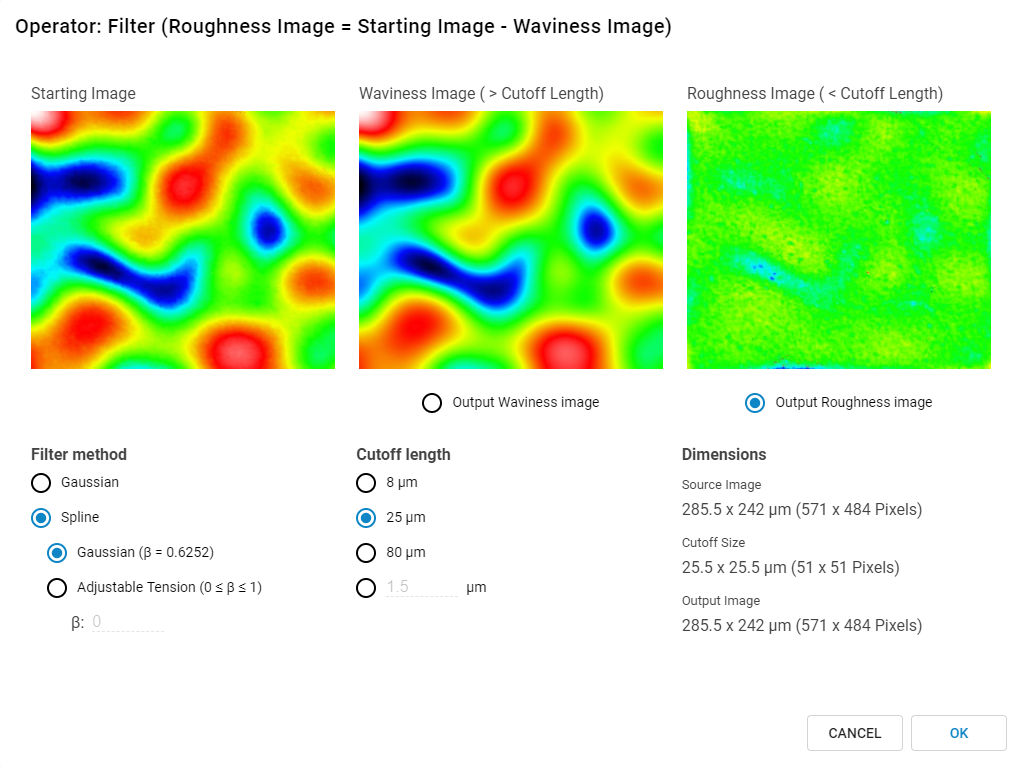
Operator: Filter dialog box.