 |
This operator adjusts data values in each row or column to better align with values in adjacent rows or columns, which can reduce scan errors. |
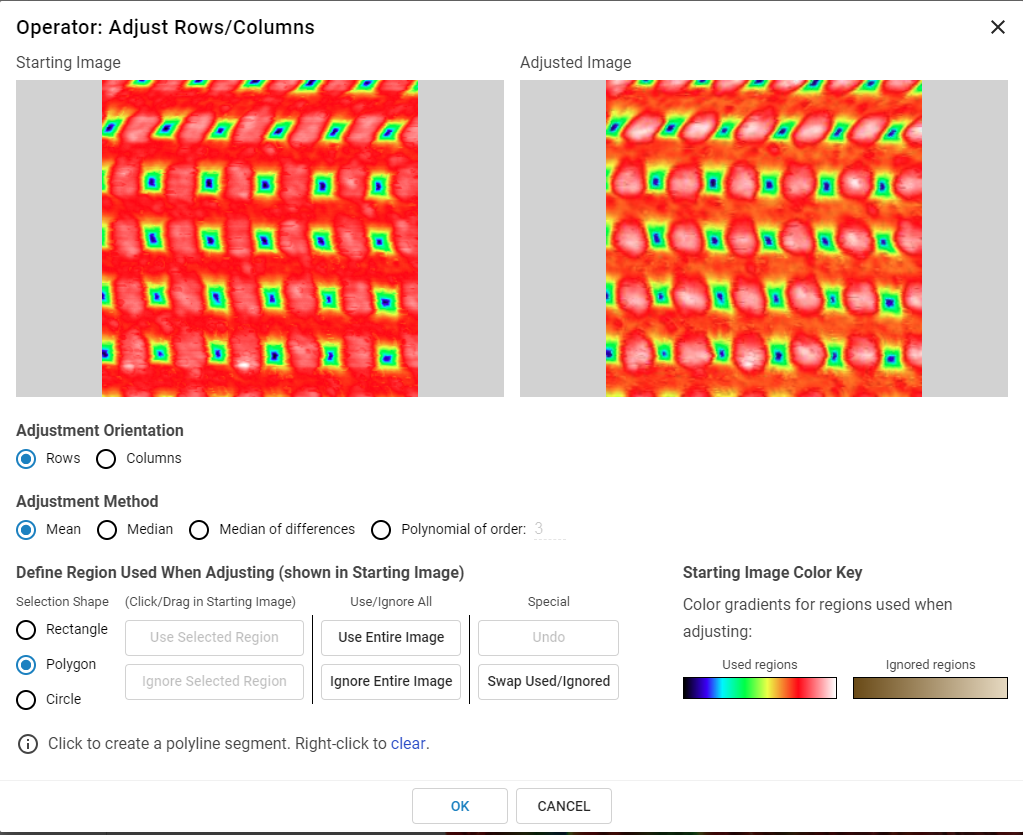
To begin, select the orientation of the scan (Rows or Columns). Next, select one of the adjustment methods:
Mean – Adjusts data so that the mean value of each row or column is the same.
Median – Adjusts data so that the median value of each row or column is the same.
Median of differences – Adjusts data so that the median of the differences between adjacent pixels in each row or column are the same. Recommended for maintaining large features.
Polynomial of order – Adjusts data by subtracting a polynomial fit of the data in each row or column from each row or column.
The entire image is always adjusted. However, the regions of the image that are used to calculate the adjustments may be defined by the user. These user-defined regions may be defined by 1) selecting Line, Rectangle, Polygon, and/or Circle, 2) defining the region in the Starting Image by clicking and dragging, and then 3) clicking the Use Selected Region or Ignore Selected Region buttons. This process may be repeated to define complex regions.
To select a polygon region, select Polygon and then click successively in the Starting Image to create polyline segments (the polygon is automatically completed by connecting the first and last vertex when you click Use Selected Region or Ignore Selected Region). Right-click the Starting Image or click the clear link to delete a polyline.
Although the adjustments are computed using only the user-defined regions, once computed, the adjustments are applied to the entire image. However, if in Row-mode the user ignores an entire row, then no adjustment will be applied to that row. Similarly, if in Column-mode the user ignores an entire column, then no adjustment will be applied to that column.