Click on the drop-down under the Dimension button, then click Add Circle. This generates a circle at the center of the Top View. Move the circle by clicking and dragging the center point, or resize the circle by clicking and dragging the outer point.
|
 |
Multiple circles or line segments can be added and shown simultaneously using Add Line or Add Circle. To remove unwanted data, select the segment or circle to be removed then select Delete Active Line or Delete Active Circle under Dimension Measurements. The endpoitns highlighted in green will indicate the currently active circle and line.
The diameter of the circle is shown in the Dimension Measurements table.
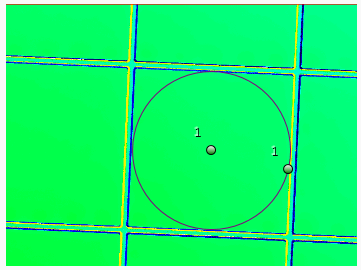 |
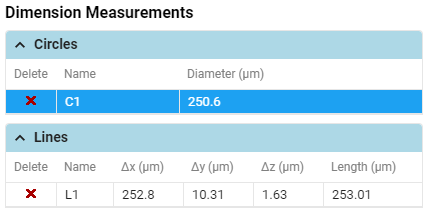 |
Example 1: Circle measurement on the 2D image |
Example 2: The Dimension Measurements table |