 |
Click on the Dimension button under the Analysis tab. A new side panel will open. Click the Add Angle button and an angle will be drawn on the Top View window, as shown in Example 1 below. |
To measure more than one feature at a time, click Add Angle again to draw a new angle.
To move the line segment, click on any points indicated by the matching number above the dots and drag it to the location of interest. The center point will act as the vertex of the angle. The currently active line segment is indicated by the points being highlighted in green. Unselected line segments will be shown as purple.
With line segments placed, results of the angular measurements will be visible in the Dimension Measurements in the side panel.
Hide or show the results by clicking the directional arrows next to Circles, Lines, or Angles in the Dimension Measurements window. To remove an angle select it and click Delete Active Line, or hit the red X next to the segment name under the Dimension Measurements. |
|
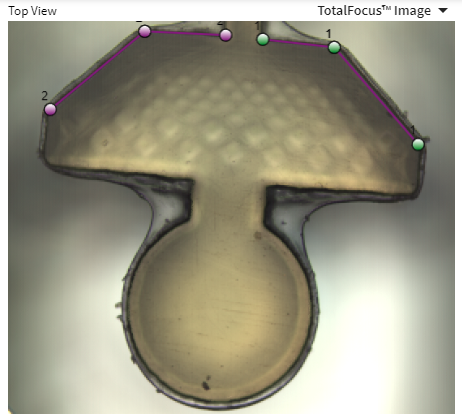 |
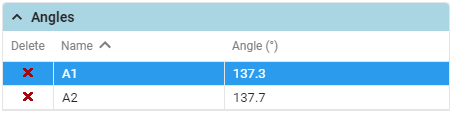 |
Example 1: Example angle in Top View |
Example 2: The Dimension Measurements table |