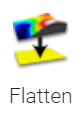 |
The Flatten tool is used to remove the inherent shape of the sample from the texture of the surface. ProfilmOnline has five methods by which this function can be completed: Plane, Normal Plane, Sphere, Polynomial, and Cylinder. |
When using this tool, select the scan to load after analysis options are selected. The Flattened Image is the post-processing surface, while the Form Image shows the shape of the form that was subtracted from the scan.
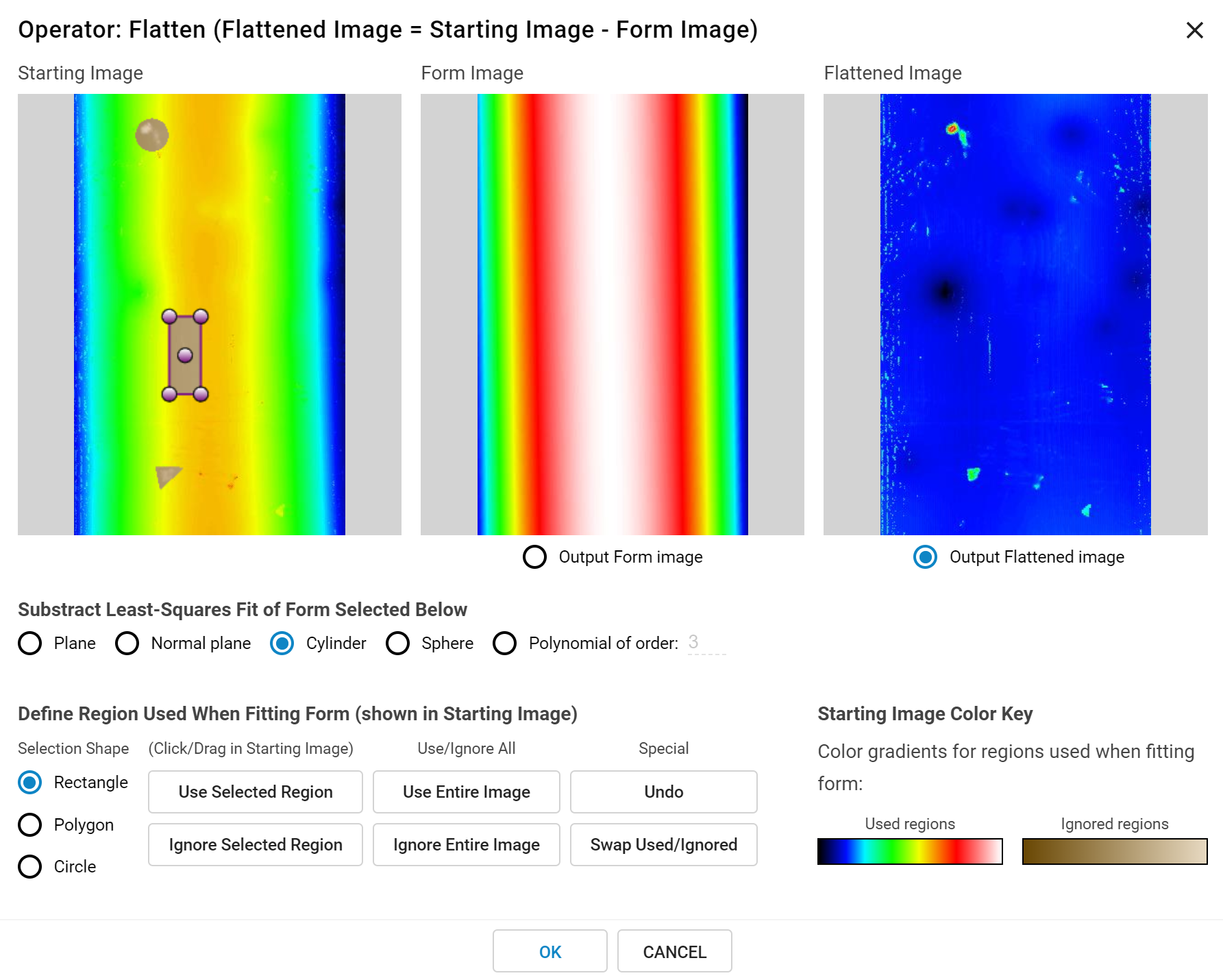
The Operator: Remove Form dialog box
Plane: |
Works in a similar manner to the Level - 3-Point function by selecting three points to generate a plane through the image, which is then removed from the surface. ProfilmOnline selects the points for the plane. |
Normal Plane: |
Works in a similar manner to the Level - Facet function by calculating a plane parallel to the facets in the surface. Works best on surfaces with multiple planes at varying heights, like a step height standard. |
Cylinder |
The cylinder method detects and removes any inherent cylindrical shape from the measured sample. This feature works best the closer the ridge of the cylinder is to a perfectly vertical or horizontal orientation. |
Sphere: |
The software will detect and remove the best-fit sphere from the image. |
Polynomial: |
The polynomial method is used to compute a best-fit polynomial curve through the measured surface. The more complex the surface to be removed, the greater the polynomial order needed. A total order of 1 to 13 can be entered into the text box. |
Defined regions of the scan can be removed from the form removal analysis. Choose to add a user-defined polygon, where clicking on the Starting Image to define points to create an exclusion range (minimum of 3 points required), or by placing an adjustable rectangular or circular contour on the sample. Multiple contours can be used at one time.
Once the contours have been defined click on the Ignore Selected Region button to remove the desired feature, or Use Selected Region to replace it. Ignored areas will be highlighted with a sepia tone scale, while used areas will use the rainbow scale. Use the Swap Used/Ignored button to switch the used and ignored sections. Click Use Entire Image to remove all contours.