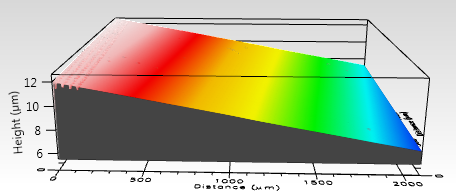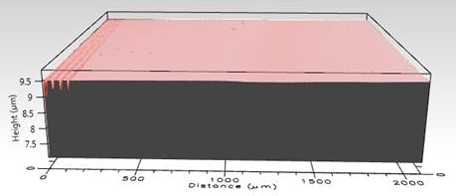|
Removes any tip or tilt that is present in the image. Click the Level button to open the Operator:Level dialog shown below. Note: the the Level tool is best used for planar surfaces. |
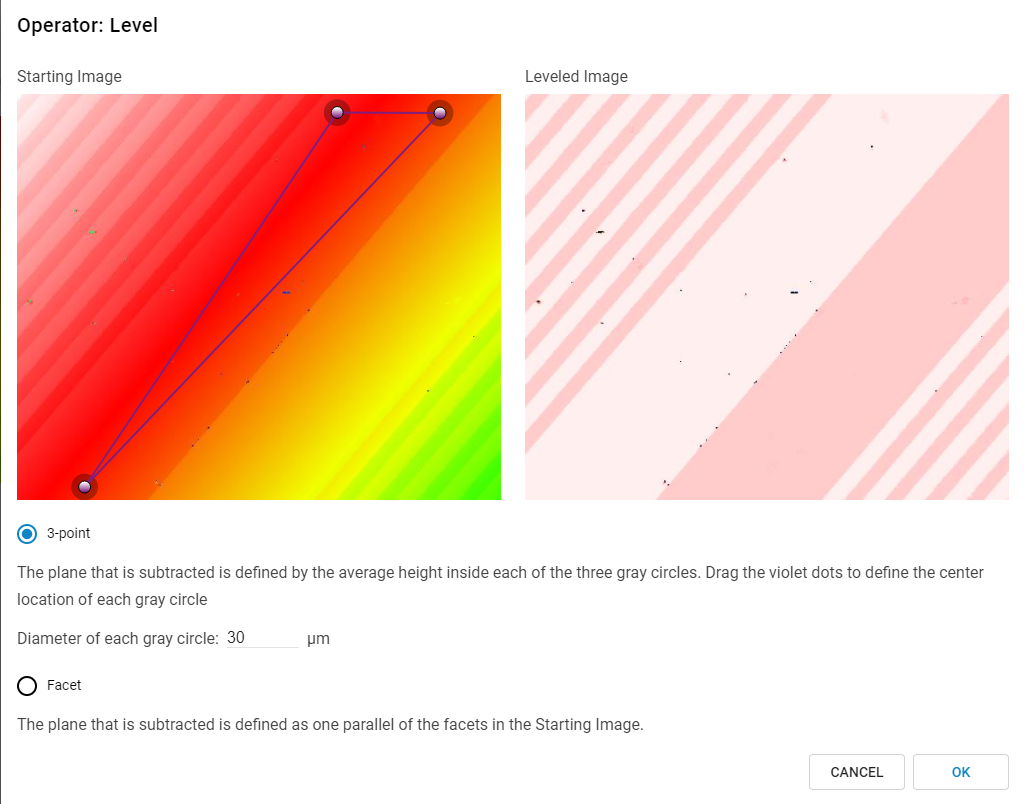
Operator: Level dialog box
The dialog displays two images, the Starting Image and the post-processing Leveled Image. You can select either the 3-Point or Facet leveling method.
3-Point leveling is performed by fitting a plane through the average height of the three shaded circular areas surrounding the dots in the source surface image. The radius of these dots is controlled using the text box below Leveling Method. Change the location of the three points by clicking and dragging the center of each dot. As the radius and location are changed, the leveled surface updates to reflect the changes. Click OK to apply the level changes to the image.
Facet leveling should be used on samples with more than one planar surface; a simple step height is a good example. Instead of using three points to determine the level, the software will subtract a plane that is defined as parallel to the facets in the starting image.
|
|
Example surface before leveling. |
Example surface after leveling. |
Click the Save button to changes to the image.