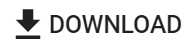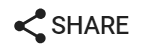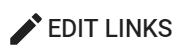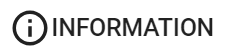2D images in file formats of .png, .jpg, and .bmp can be uploaded to ProfilmOnline. You can associate 3D images with locations on a 2D image.
To begin, upload a 2D image. See Uploading An Image.
After uploading an image, click the image thumbnail to view the image and access settings associated with the image. You can use the following controls to create links to 3D images, download the 2D image, and share the 2D image.
|
Download: Download the original 2D image file. |
|
Share: Open the share settings dialog to share or stop sharing the image with others. See Sharing Your Results. |
|
Add Link to 3D Image: Add a link to a 3D image. After clicking, move and resize rectangle to desired location for the link. Click Add 3D image in the image details table and select a 3D image for the link. Repeat the process to add additional linked 3D images. Click Save to save your work when finished. |
|
Edit Links: Select a different 3D image for a link. Click this button next to a 3D image name in the image details panel. Click Save to save changes. |
|
Information: Show/hide image details panel. |
Note that clicking the name of an image in the 3D image link column of the image details table will open the 3D image in a new tab.
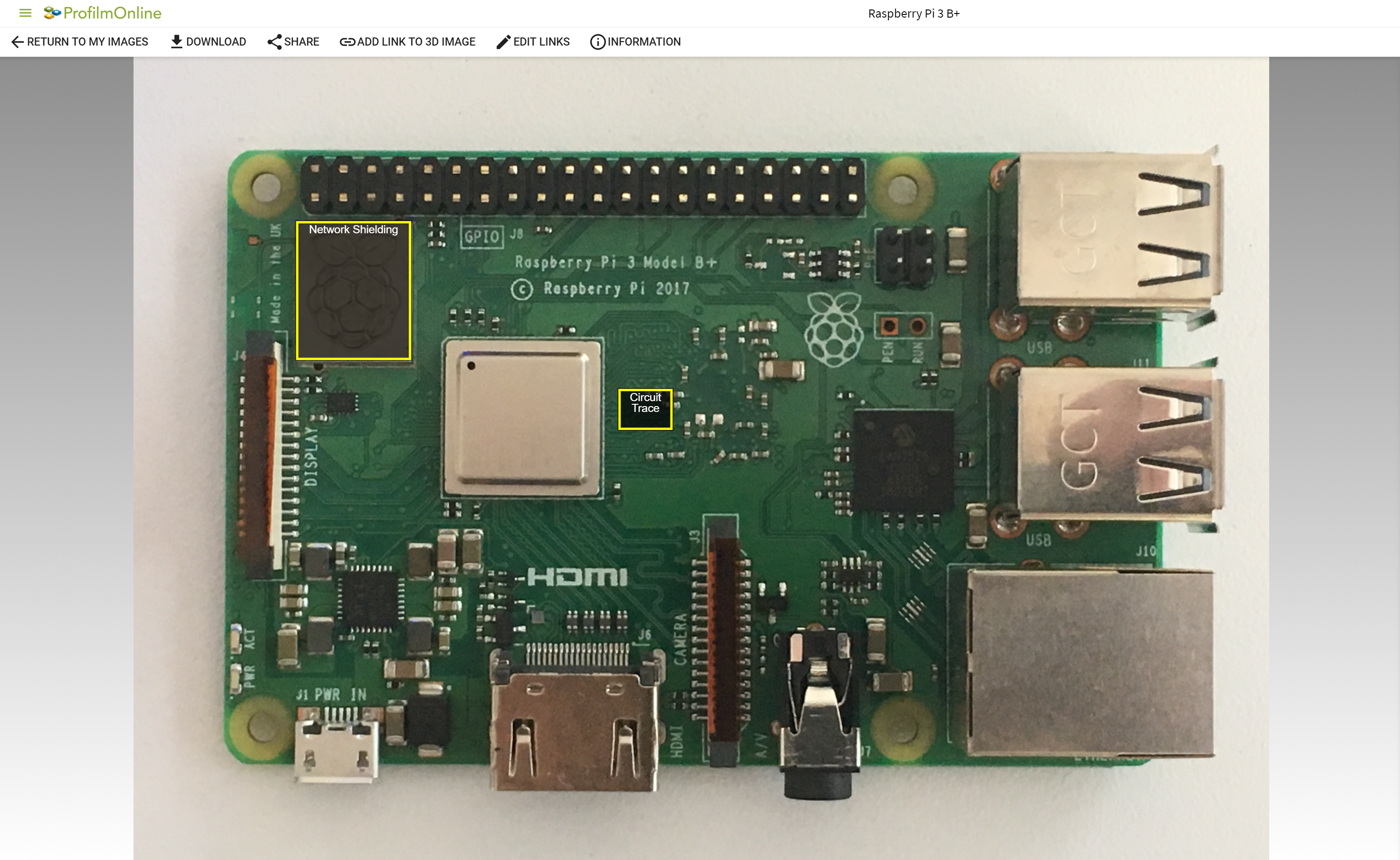 |
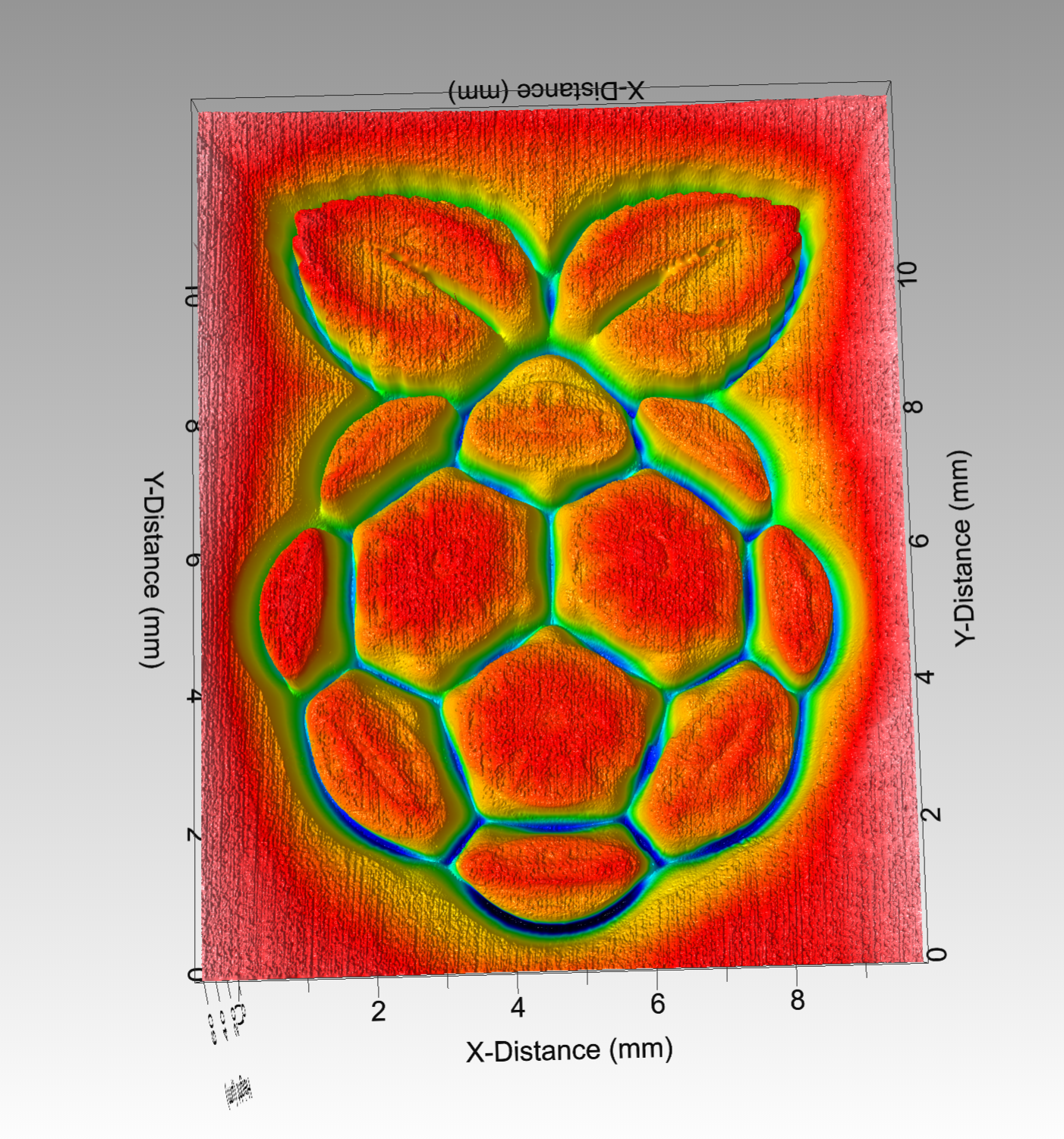 |
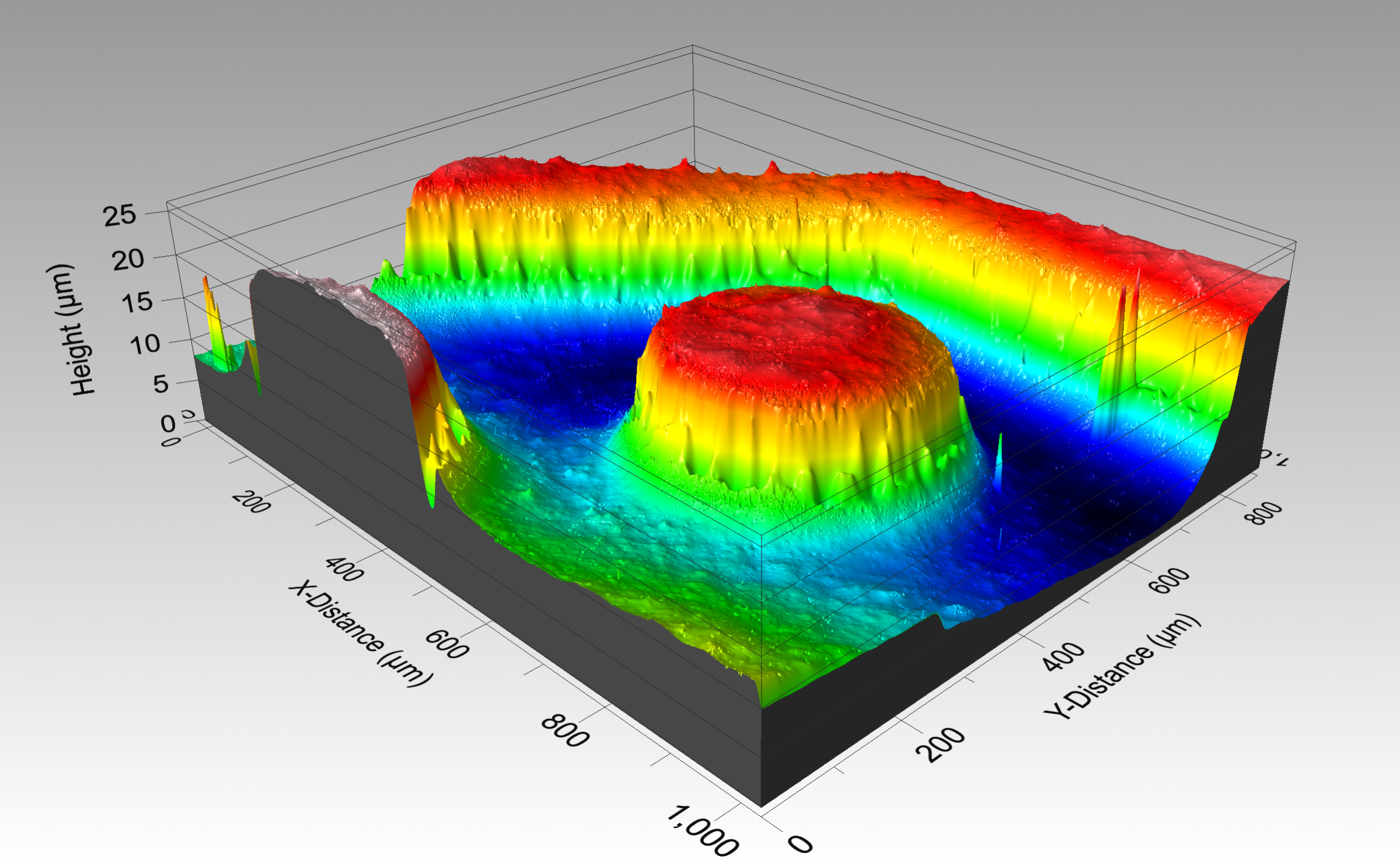 |
2D image of a Raspberry Pi 3 B+ board. Note the yellow rectangles indicating the linked images. |
The network shielding 3D image. |
The circuit trace 3D image |