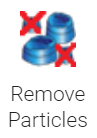 |
The Remove Particles filter removes features above or below a set height plane. |
The dialog box displays a two-dimensional version of the image, colored in orange and blue. The region color is determined by whether the region is found above (orange) or below (blue) the height plane set by the Threshold value. Adjust this value by clicking and dragging the slider bar. The image updates as the changes are made.
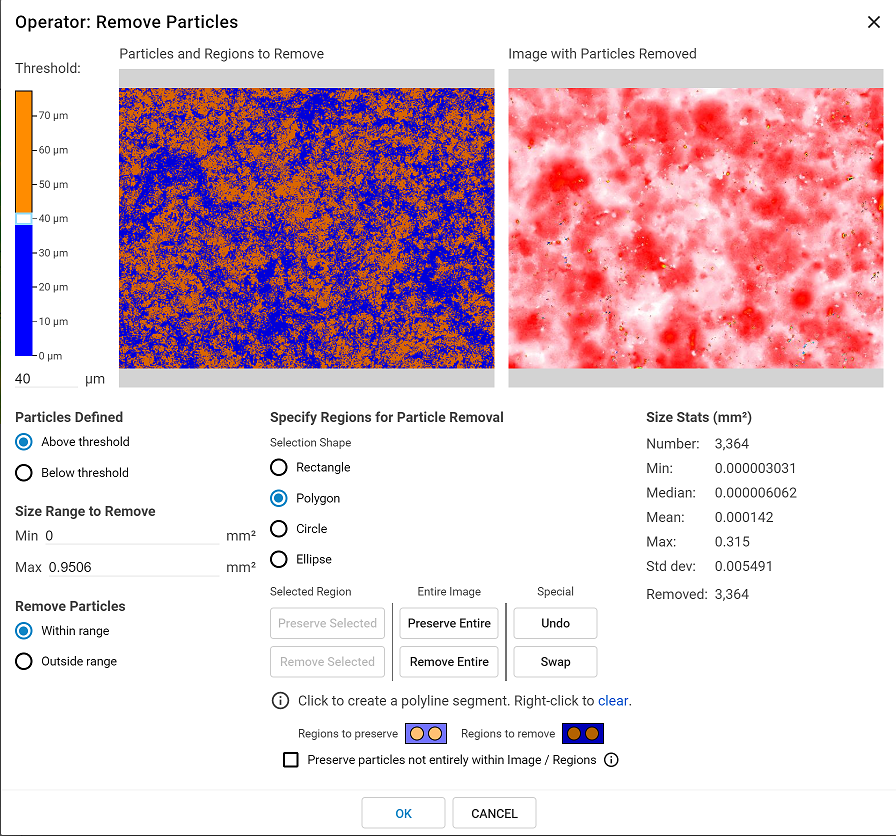
Particles may be removed or preserved from the entire image, or from a specific region. Choose to add a user-defined Polygon region by clicking in the Particles and Regions to Remove image to define the polygon points (minimum of 3 points required), or by placing an adjustable Rectangle, Circle, or Ellipse region on the Regions to Remove image. Multiple regions can be used at one time.
Once the regions have been defined, click on the Remove Selected button to remove the feature, or Preserve Selected button to replace it. The orange and blue colors will be shaded darker in removed areas, and lighter in preserved areas. Use the Swap Preserve/Remove button to switch the preserved and removed sections. Click Preserve Entire to remove all regions.
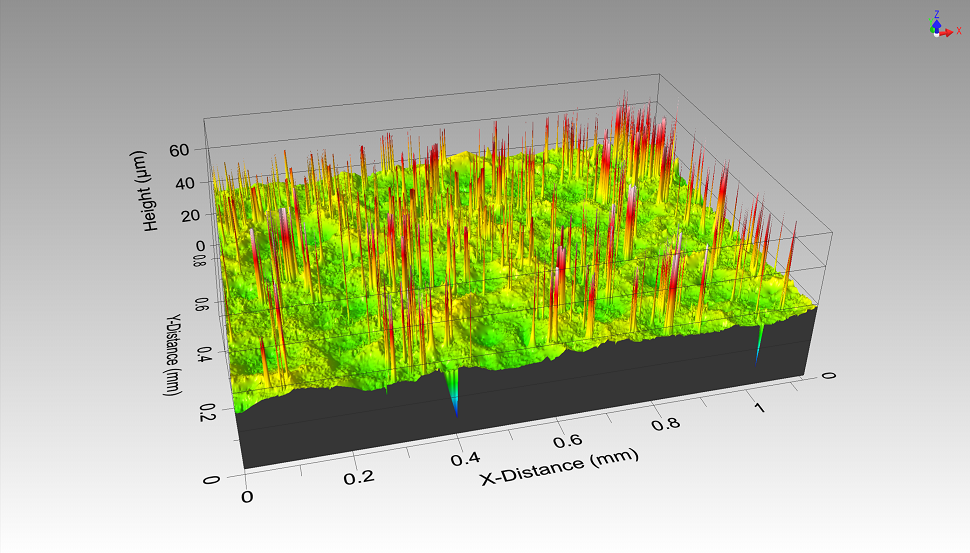 |
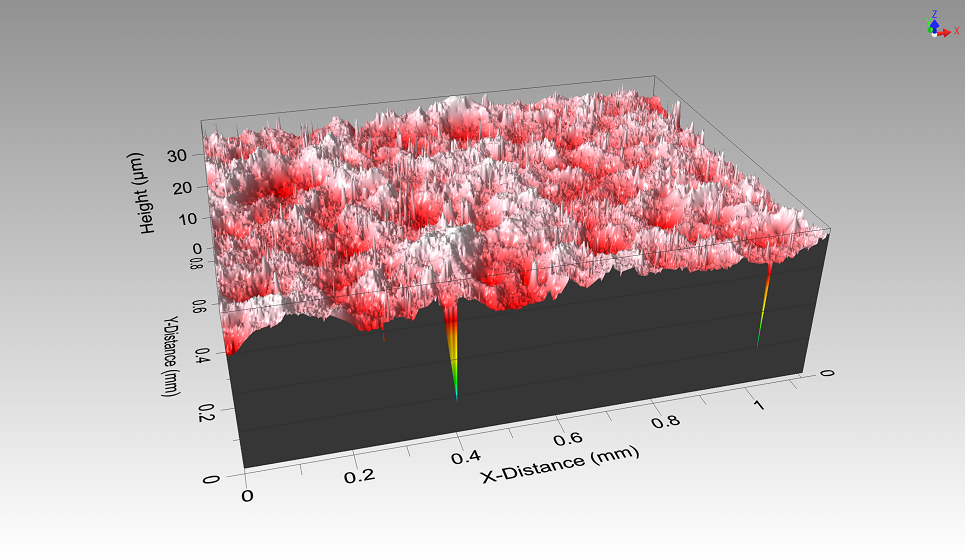 |
Original Image |
After using the Remove Particles operator. |
Particles not entirely within the image or region may optionally be preserved.
Finally, particles that fall within or outside of a user-defined range may be removed. By default, the range will include all particles.
It is important to note how the Remove Particles operation will work on subsequent scans once it is saved to the recipe. The threshold (although displayed in height units) is actually saved as a percentage of the height range. Thus, if the threshold is set at a value halfway between the min and max values, this will still be the case when applied to a new scan, even if the height range of the new scan and the original scan do not overlap.