 |
The Crop tool is used to remove unwanted sections from a completed image. |
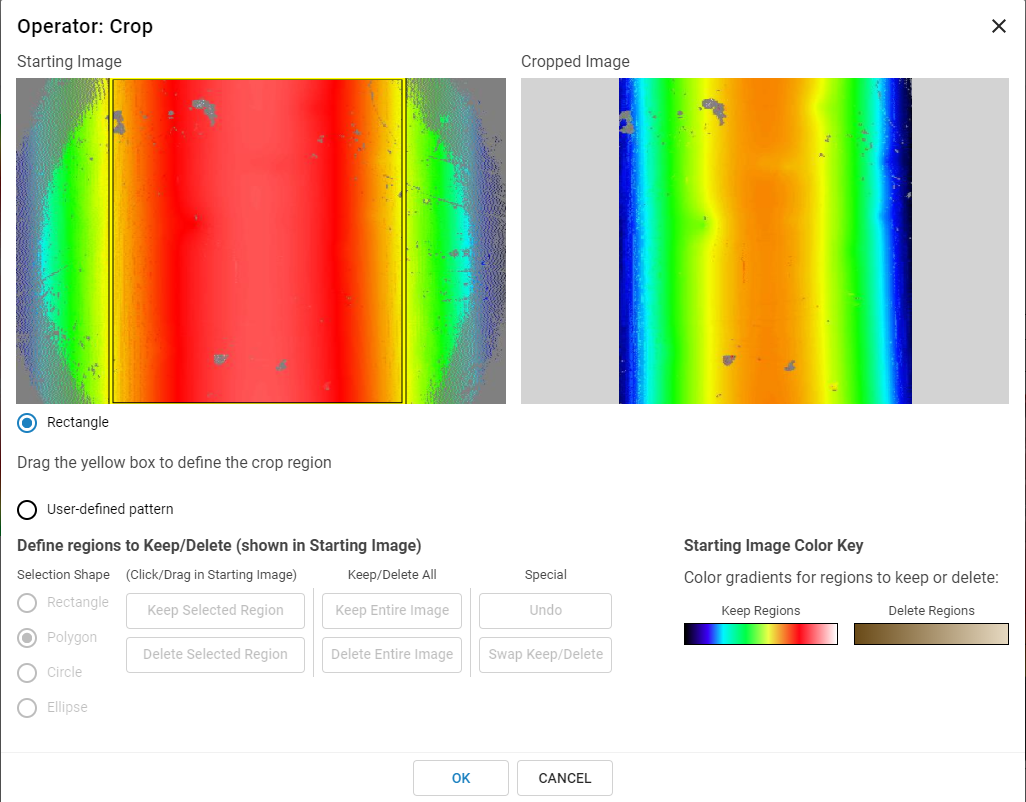
Using Operator: Crop to remove invalid pixels from a cylindrical surface.
Rectangle removes information outside of the yellow rectangle on the Starting Image. Click and drag the yellow borders to resize the cropped area. Click and drag any area within the borders to move the rectangle without resizing.
User-defined pattern functions as it does in Flatten. Choose to add an user-defined polygon, or adjustable rectangular, circular, or elliptical shapes. Define the user-defined polygon by clicking on the Starting Image to add points to create an exclusion or inclusion range (minimum of 3 points required). Multiple shapes can be used concurrently.
Once the shapes are placed, keep or delete a region using the included button controls. Kept data is shown in a rainbow color scale. Deleted regions are in sepia tone. Use smaller contours to remove outlying features that may be difficult to identify with the Remove Outliers tool.
Click OK to save changes, or Cancel to exit.